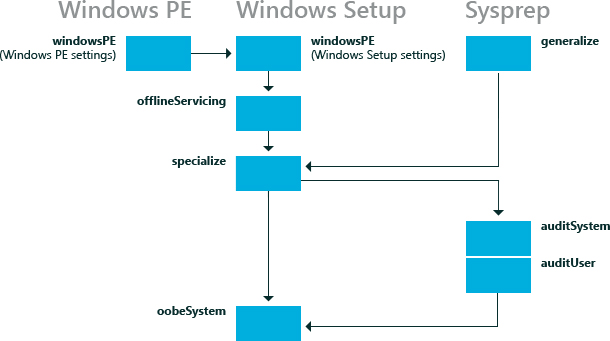
Not all configuration passes run in a particular installation of Windows. Some configuration passes, such as auditSystem and auditUser, run only if you boot the computer to audit mode. Most Windows Setup unattend settings can be added to either the specialize or the oobeSystem configuration pass. The other configuration passes can also be useful in certain situations. The following table describes each of the configuration passes.
| Configuration pass | Description | Configuration pass runs when |
|---|---|---|
| windowsPE | Many aspects of the installation process can be automated during the windowsPE configuration pass. In this pass you can configure:
During this configuration pass, the Windows image is copied to the destination computer after the settings in the windowsPE configuration pass are processed. If your installation of Windows PE requires boot-critical drivers to access the local hard disk drive or a network, use this configuration pass to add drivers to the Windows PE driver store and to reflect the required boot-critical drivers |
One of the following occurs:
The Windows PE options are applied only when you are running Windows Setup from a Windows PE environment. The Windows Setup options are applied when it runs from either Windows PE or a previous Windows installation. |
| offlineServicing | This configuration pass is used to apply updates, drivers, or language packs to a Windows image.
During Windows Setup, the Windows image is applied to a hard disk and any settings in the offlineServicing section of an answer file are then applied to that image before the computer reboots. During this configuration pass, you can add drivers to a Windows image before the image starts. This enables you to install and process out-of-box device drivers during Windows Setup. This configuration pass is also used to apply updates to a Windows image during servicing scenarios. |
|
| specialize | This configuration pass is used to create and configure information in the Windows image, and is specific to the hardware that the Windows image is installing to.
After the Windows image boots for the first time, the specialize configuration pass runs. During this pass, unique security IDs (SIDs) are created. Additionally, you can configure many Windows features, including network settings, international settings, and domain information(Join domain). The answer file settings for the specialize pass appear in audit mode. When a computer boots to audit mode, the auditSystem pass runs, and the computer processes the auditUser settings. |
|
| generalize | During this configuration pass, computer-specific information is removed from the Windows installation enabling you to capture and reapply the Windows image to different computers. For example, during this pass, the unique security ID (SID), unique device drivers, and other hardware-specific settings are removed from the image.
This configuration pass enables you to minimally configure the sysprep /generalize command, in addition to configuring other Windows settings that must persist on your master image. After the generalize pass finishes, the next time that Windows image boots, the specialize configuration pass runs. If you want to retain the unique device drivers that are installed to your Windows installation, you can use the Microsoft-Windows-PnpSysprep | |
– or –
|
| auditSystem | During this configuration pass, settings are processed when Windows is running in system context, before a user logs onto the computer in Aaudit mode.
This pass is typically used to make additional configurations to an installation, such as installing out-of-box device drivers. This pass runs only when a computer is configured to boot to audit mode. |
– or –
|
| auditUser | This pass processes unattended Setup settings, after a user logs onto the computer in audit mode.
This pass is typically used to run custom commands or configure Windows Shell options. This pass runs only when a computer is configured to boot to audit mode. |
– or –
|
| oobeSystem | During this configuration pass, settings are applied to Windows before Windows Welcome starts.
This pass is typically used to configure Windows Shell options, create user accounts, and specify language and locale settings. The answer file settings for the oobeSystem pass appear in Windows Welcome, also known as OOBE. These settings do not appear in audit mode. |
– or –
|
Configuring Device Drivers
To add out-of-box, boot-critical drivers during an unattended installation, you must make sure that the boot-critical driver is available on preinstallation media. Boot-critical drivers should be added during the windowsPE configuration pass. All drivers are staged in the driver store, but only boot-critical drivers are reflected or installed in the offline Windows image in addition to the Windows PE image.
Non-boot-critical drivers can be added to the offlineServicing configuration pass. This makes sure that boot-critical drivers are available and when the computer boots, the driver will load.
Reference:
Troubleshooting and Log Files: https://technet.microsoft.com/en-us/library/hh825073.aspx
How Configuration Passes Work: https://technet.microsoft.com/en-us/library/hh824982.aspx