After selecting File -> Archive, and after or before picking a folder, did the user use the first option “Archive all folders according to their AutoArchive settings” or the second option “Archive this folder and all subfolders”? The first option uses the auto-archive settings that are local to a particular folder (i.e., defined in the properties of the folder). The second option uses the global settings configured under File -> Options -> Other -> AutoArchive.
Archive emails by received/modified date with searching and moving
In addition to adding registry key with above method, we can easily search all emails whose received/modified dates are older than the specified archiving date in a mail folder, and then manually moving these found emails into the archive folder.
1. Open the archive folder with clicking File > Open & Export (or Open)> Open Outlook Data File.
2. And now in the Open Outlook Data File dialog box, please select the .pst file where you archive emails into, and click the OK button.
3. Shift to the Mail view, and open the specified folder whose emails you will archive.
4. In the Instant Search box, please type received:<=2016/5/1 to search emails received on or earlier than 2016/5/1.
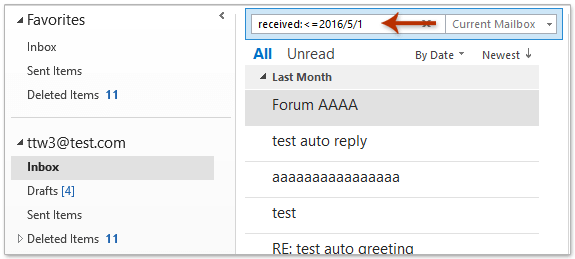
Notes:
(1) In the search criteria of received:<=2016/5/1, you can change 2016/5/1 to any date as you need.
(2) For archiving by modified date, you can type modified:<=2016/5/1 to find emails modified on or earlier than 2016/5/1.
5. Select all found emails in the mail list, and then drag and move them into the archive folder.