In these situation you may need to create EFI partition and Reserved partition manually:
- You may accidentally delete a windows EFI partition or windows System reserved partition and lead to unbootable machine.
- You may also need to restore a backup to a new hard drive which has not been partitioned.
The Windows system boot order:
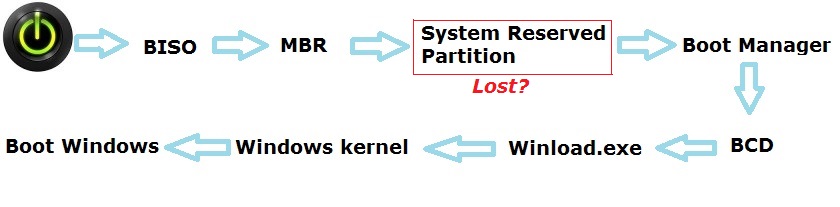
Create EFI System Partition in 3 Simple Steps
Step 1. Create an Unallocated Space for EFI System Partition
If there is no unallocated space for ESP on the same disk, please create one at first by shrinking one of existing partitions, which could be done in Diskpart. But if there is unallocated space already, skip this step. Please create such a space by following these instructions:
Firstly, boot your computer from Windows installation media.
Then, type Shift + F10 to activate Command Prompt.
Next, type Diskpart and press Enter key.
Then, type the following commands and each type ends with pressing on Enter.
List disk Select disk # (# is the number of the system disk) List partition (Take note of the number of the volume you want to shrink) Select partition # (# is the number of the partition you want to shrink) Shrink desired=desired size (If we want to shrink 1GB space we need to type shrink desired=1024)
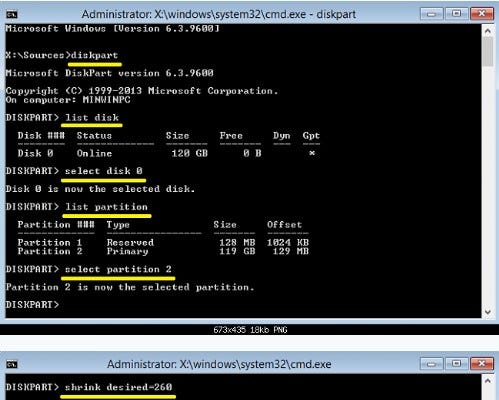
Now, unallocated space for EFI system partition has been created, so please take the second step.
Step 2. Create a New EFI System Partition in Diskpart
In diskpart, please type:
list disk select disk # (# is the number of the disk where you deleted the EFI System partition) list partition create partition efi size=260 format quick fs=fat32 list partition list volume (Take note of the volume letter where the Windows OS is installed) exit
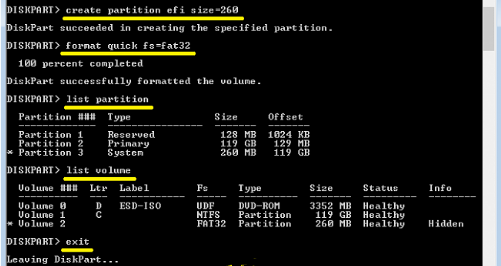
Step 3. Copy Boot Files to EFI System Partition
Once exiting from diskpart, please type the following command in Command Prompt to copy boot files:
bcdboot X:\windows (Replace “X” with the volume letter of the Windows OS partition)

BCDBoot copies the boot files from the Windows partition to the EFI System partition and creates the BCD store in the same partition, so your Windows is very likely to be bootable again after you are doing these operations.
However, if this method fails to work, you may need to try other solutions. In the post Windows Can’t Boot after Deleting System Partition, you’ll find more ways to make your Windows bootable again. This post can also be applied to users who were mistakenly deleting system reserved partition rather than EFI system partition. So, just view it to see whether it is useful for you.
Reference
http://www.minitool.com/partition-disk/fix-unbootable-windows.html
https://medium.com/@lulagreen81/create-efi-system-partition-e6691c298099