Table of Contents
- Download Dell OpenManage Server Administrator vSphere Installation Bundle (VIB)
- Upload VIB to Datastore
- Enable SSH
- VIB Installation
- Rebooting the Host
- OMSA Download and Installation for Windows (Optional)
- Collecting logs with SupportAssist Enterprise
1. Download Dell OpenManage Server Administrator vSphere Installation Bundle (VIB)
Download Dell OpenManage Server Administrator vSphere Installation Bundle (VIB) according to your ESXi version:
| VIB for ESXi Version | OMSA Version |
|---|---|
| VMware ESXi 6.7 | OMSA 9.2 |
| VMware ESXi 6.5 | OMSA 9.1 |
| VMware ESXi 6.0 | OMSA 9.1 |
| VMware ESXi 5.5 | OMSA 8.4 |
| VMware ESXi 5.1 | OMSA 8.4 |
| VMware ESXi 5.0 | OMSA 7.4 |
2. Upload VIB to Datastore
- Select the host and then click on the Configuration tab
- In the Hardware panel, select Storage
- Right click on datastore
- Select “Browse Datastore” as shown in the image (Fig.1) below:

Fig.1: Select VIB-file - On Datastore Browser, click Upload icon and then Upload File.

Fig.2: Upload File - Browse to the VIB file and then click Open. After the conclusion, close the “Datastore Browser” window.
3. Enable SSH
- Select the host and then click on Configuration tab
- In Software panel, select Security Profile
- On Services, click in Properties, which is located at right on top, as shows the image below:

Fig.3: Find Properties - On the Services properties, select SSH and then click in Options…

Fig.4: Locate SSH service - On the window SSH Options, click Start and after OK.

Fig.5: Start SSH service
4. VIB Installation (e.g. OMSA 8.5)
- Access the host with root user with Putty (or any SSH client tool)
- Install the VIB with the command line below:
esxcli software vib install -d /vmfs/volumes/[datastore_name]/OM-SrvAdmin-Dell-Web-8.5.0-2372.VIB-ESX65i_A00.zip
On some installation like ESXi 5.1, the ZIP file must be located in /var/log/vmware
If the installation succeeds, the below screen will be displayed:

Fig.6: Installation result
5. Rebooting the Host
- At the Host name or IP Address click the right button and select Reboot

Fig.7: Reboot system
Verify the installation:
esxcli software vib list | grep Dell
will show the open manager status.
6. OMSA Managed nodeDownload and Installation for Windows
The links below provide the OpenManage version for the host, from where you can monitor server status, disk status, blink disk, online/offline disks, SNMP setting etc.
Please navigate to https://www.dell.com/support/ and select your model to download the latest OpenManage Server Administrator Managed Node version in the Driver & Download tab.
- After the installation, open the OpenManage Server Administrator shortcut on the desktop
 Fig.8: OMSA icon on Desktop
Fig.8: OMSA icon on Desktop - Provide the IP address of the ESXi host, user (root) and password. Make sure the option “Ignore certificate warnings” was checked.

Fig.9: Enter IP address and credentials
7. Collect logs with SupportAssist Enterprise
Once the VIB has been installed on the VMware server, the log collection can be started from the SupportAssist Enterprise console.
The console needs to be installed on a different server. A virtual machine can be used for this.
One the console is installed, the next step is to discover and add the server in the SAE console. Once this is done, the button “Start SupportAssist Collection” will be available for use.
For more information step by step articles are available
Install and gather logs on Windows systems with SupportAssist Enterprise – HOW11858
Install and gather logs on Linux systems with SupportAssist Enterprise – HOW11927
8. setup alart
Save below script to C:\Scripts\DellSMTPNotify\OMAlert.ps1
#begin PS script ### You must run "Set-ExecutionPolicy RemoteSigned" or "Set-ExecutionPolicy Unrestricted" on the server first, or the script will not run automatically. ### ### For Dell OpenManage Administrator use, run the script manually once with the -configure option to set the script in the OpenManage application. Example: "OMAlert.ps1 -configure" ### ### Rerun the script manually if you change any of the information in the Body section. ### ### To test script, you can either pull a redundant power supply, or change the temperature warning (just make sure to change it back). ### ### Source: http://lemonfilling.com/Tech/omalert.html ### ### Source: http://stackoverflow.com/questions/29029364/sending-email-with-gmail-using-powershell ### param ([switch]$configure) $Body=$args[0] $Date = Get-Date $Server = gc env:computername $EmailFrom = "[email protected]" $EmailTo = "[email protected]" $Subject = "Hardware Alert [$Body] from $Server $Date" $SMTPServer = "smtp.gmail.com" $SMTPClient = New-Object Net.Mail.SmtpClient($SmtpServer,587) $SMTPClient.EnableSsl = $true $SMTPClient.Credentials = New-Object System.Net.NetworkCredential("username","password") if ($configure -eq $true) {` & "c:\program files\dell\sysmgt\oma\bin\omconfig.exe" system alertaction event=powersupply execappath="powershell C:\Scripts\DellSMTPNotify\OMAlert.ps1 'Power Supply Failure'" & "c:\program files\dell\sysmgt\oma\bin\omconfig.exe" system alertaction event=powersupplywarn execappath="powershell C:\Scripts\DellSMTPNotify\OMAlert.ps1 'Power Supply Warning'" & "c:\program files\dell\sysmgt\oma\bin\omconfig.exe" system alertaction event=tempwarn execappath="powershell C:\Scripts\DellSMTPNotify\OMAlert.ps1 'Temperature Warning'" & "c:\program files\dell\sysmgt\oma\bin\omconfig.exe" system alertaction event=tempfail execappath="powershell C:\Scripts\DellSMTPNotify\OMAlert.ps1 'Temperature Failure'" & "c:\program files\dell\sysmgt\oma\bin\omconfig.exe" system alertaction event=fanwarn execappath="powershell C:\Scripts\DellSMTPNotify\OMAlert.ps1 'Fan Warning'" & "c:\program files\dell\sysmgt\oma\bin\omconfig.exe" system alertaction event=fanfail execappath="powershell C:\Scripts\DellSMTPNotify\OMAlert.ps1 'Fan Failure'" & "c:\program files\dell\sysmgt\oma\bin\omconfig.exe" system alertaction event=voltwarn execappath="powershell C:\Scripts\DellSMTPNotify\OMAlert.ps1 'Voltage Warning'" & "c:\program files\dell\sysmgt\oma\bin\omconfig.exe" system alertaction event=voltfail execappath="powershell C:\Scripts\DellSMTPNotify\OMAlert.ps1 'Voltage Failure'" & "c:\program files\dell\sysmgt\oma\bin\omconfig.exe" system alertaction event=intrusion execappath="powershell C:\Scripts\DellSMTPNotify\OMAlert.ps1 'Chassis Intrusion Detected'" & "c:\program files\dell\sysmgt\oma\bin\omconfig.exe" system alertaction event=redundegrad execappath="powershell C:\Scripts\DellSMTPNotify\OMAlert.ps1 'System Redundancy Degraded'" & "c:\program files\dell\sysmgt\oma\bin\omconfig.exe" system alertaction event=redunlost execappath="powershell C:\Scripts\DellSMTPNotify\OMAlert.ps1 'System Redundancy Lost'" & "c:\program files\dell\sysmgt\oma\bin\omconfig.exe" system alertaction event=memprefail execappath="powershell C:\Scripts\DellSMTPNotify\OMAlert.ps1 'Memory Pre-Fail'" & "c:\program files\dell\sysmgt\oma\bin\omconfig.exe" system alertaction event=memfail execappath="powershell C:\Scripts\DellSMTPNotify\OMAlert.ps1 'Memory Failure'" & "c:\program files\dell\sysmgt\oma\bin\omconfig.exe" system alertaction event=processorwarn execappath="powershell C:\Scripts\DellSMTPNotify\OMAlert.ps1 'Processor Warning'" & "c:\program files\dell\sysmgt\oma\bin\omconfig.exe" system alertaction event=processorfail execappath="powershell C:\Scripts\DellSMTPNotify\OMAlert.ps1 'Processor Failure'" & "c:\program files\dell\sysmgt\oma\bin\omconfig.exe" system alertaction event=watchdogasr execappath="powershell C:\Scripts\DellSMTPNotify\OMAlert.ps1 'Automatic System Recovery'" & "c:\program files\dell\sysmgt\oma\bin\omconfig.exe" system alertaction event=batterywarn execappath="powershell C:\Scripts\DellSMTPNotify\OMAlert.ps1 'Battery Warning'" & "c:\program files\dell\sysmgt\oma\bin\omconfig.exe" system alertaction event=batteryfail execappath="powershell C:\Scripts\DellSMTPNotify\OMAlert.ps1 'Battery Failure'" & "c:\program files\dell\sysmgt\oma\bin\omconfig.exe" system alertaction event=systempowerwarn execappath="powershell C:\Scripts\DellSMTPNotify\OMAlert.ps1 'System Power Warning'" & "c:\program files\dell\sysmgt\oma\bin\omconfig.exe" system alertaction event=systempowerfail execappath="powershell C:\Scripts\DellSMTPNotify\OMAlert.ps1 'System Power Failure'" & "c:\program files\dell\sysmgt\oma\bin\omconfig.exe" system alertaction event=systempeakpower execappath="powershell C:\Scripts\DellSMTPNotify\OMAlert.ps1 'System Power'" & "c:\program files\dell\sysmgt\oma\bin\omconfig.exe" system alertaction event=storagesyswarn execappath="powershell C:\Scripts\DellSMTPNotify\OMAlert.ps1 'Storage Warning'" & "c:\program files\dell\sysmgt\oma\bin\omconfig.exe" system alertaction event=storagesysfail execappath="powershell C:\Scripts\DellSMTPNotify\OMAlert.ps1 'Storage Failure'" & "c:\program files\dell\sysmgt\oma\bin\omconfig.exe" system alertaction event=storagectrlwarn execappath="powershell C:\Scripts\DellSMTPNotify\OMAlert.ps1 'Storage Controller Warning'" & "c:\program files\dell\sysmgt\oma\bin\omconfig.exe" system alertaction event=storagectrlfail execappath="powershell C:\Scripts\DellSMTPNotify\OMAlert.ps1 'Storage Controller Failure'" & "c:\program files\dell\sysmgt\oma\bin\omconfig.exe" system alertaction event=pdiskwarn execappath="powershell C:\Scripts\DellSMTPNotify\OMAlert.ps1 'Physical Disk Warning'" & "c:\program files\dell\sysmgt\oma\bin\omconfig.exe" system alertaction event=pdiskfail execappath="powershell C:\Scripts\DellSMTPNotify\OMAlert.ps1 'Physical Disk Failure'" & "c:\program files\dell\sysmgt\oma\bin\omconfig.exe" system alertaction event=vdiskwarn execappath="powershell C:\Scripts\DellSMTPNotify\OMAlert.ps1 'Virtual Disk Warning'" & "c:\program files\dell\sysmgt\oma\bin\omconfig.exe" system alertaction event=vdiskfail execappath="powershell C:\Scripts\DellSMTPNotify\OMAlert.ps1 'Virtual Disk Failure'" & "c:\program files\dell\sysmgt\oma\bin\omconfig.exe" system alertaction event=enclosurewarn execappath="powershell C:\Scripts\DellSMTPNotify\OMAlert.ps1 'System Enclosure Warning'" & "c:\program files\dell\sysmgt\oma\bin\omconfig.exe" system alertaction event=enclosurefail execappath="powershell C:\Scripts\DellSMTPNotify\OMAlert.ps1 'System Enclosure Failure'" & "c:\program files\dell\sysmgt\oma\bin\omconfig.exe" system alertaction event=storagectrlbatterywarn execappath="powershell C:\Scripts\DellSMTPNotify\OMAlert.ps1 'RAID Battery Warning'" & "c:\program files\dell\sysmgt\oma\bin\omconfig.exe" system alertaction event=storagectrlbatteryfail execappath="powershell C:\Scripts\DellSMTPNotify\OMAlert.ps1 'RAID Battery'"} else{$SMTPClient.Send($EmailFrom, $EmailTo, $Subject, $Body)} #end PS script
For smtp without TLS:
change into
$SMTPClient = New-Object Net.Mail.SmtpClient($SmtpServer,25) $SMTPClient.EnableSsl = $false
If the command OMAlert.ps1 -configure does not work. log on the Open manage and click System in left pane, then in right pane, click Alert Management, Alert Actions. Click one of the System event, such as Temperature Probe Warning , tick Execute application, after “Absolute path to the application:” type powershell C:\Scripts\DellSMTPNotify\OMAlert.ps1 ‘Temperature Warning’
Click Apply, then do similar in other event, just change the Temperature Warning into other message accordingly.
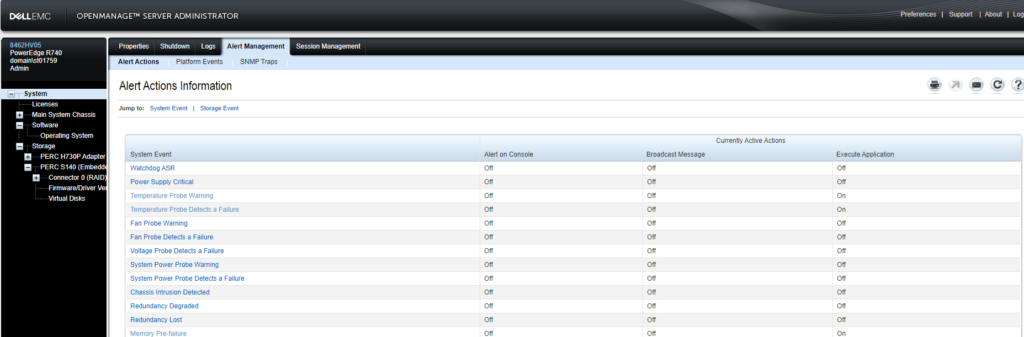
Now if you click System > Main system chassis > temperatures > System Board Inlet Temp, tick Set to Values. change the Maximum Warning Threshold to a number smaller than current temperature (Reading), click apply, system should send you an email.
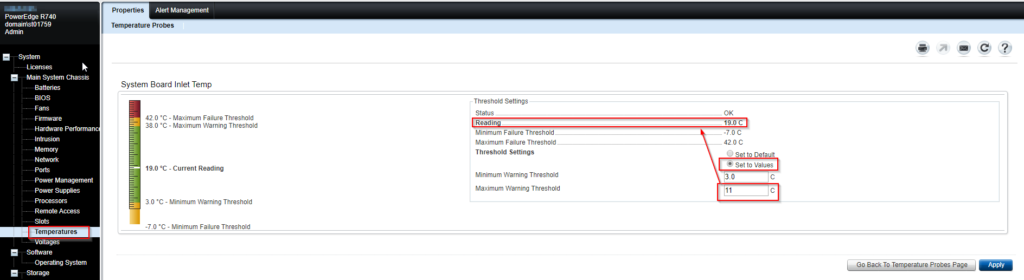
If not, check your proxy, firewall, email setting, make sure you enabled IMAP on the Gmail if you using google mail.